Simple search 2
Simple search has some advanced features that are very easy to use.
Tutorial learning objectives
Here’s a 13-step tutorial to get you started. You’ll learn the advanced features of simple search, with searches for:
phrases
proximity
must (not) include
fuzzy matches
wildcards
advanced grouping
Add extra power to your searches
In this tutorial we look at some more ways you can use simple search.
From the main menu select Search
Click the question mark icon to see the options we’ll explore in this tutorial.
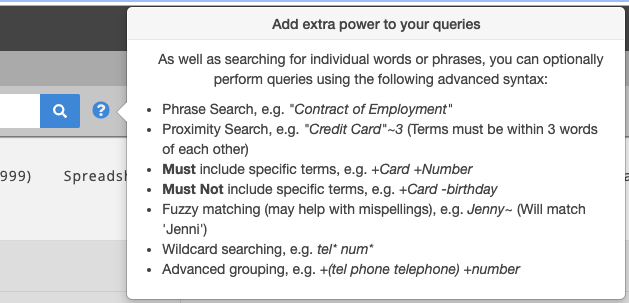
Try a phrase search
In the search box type a search phrase in double quotes.

Click the magnifying glass icon to run the search.
Try a proximity search
In the search box type two terms in double quotes. Use the ~ symbol followed by an integer to specify the distance they can be from each other.

Click the magnifying glass icon to run the search.
Try the MUST include and MUST NOT include searches
In the search box type two terms like this. Don’t include double quotes.

The plus symbol indicates that the term must be present.
Run the search and check the results.
In the search box type two terms like this. Don’t include double quotes.

The minus symbol indicates that the term must not be present.
Run the search and check the results.
Try a fuzzy matching search
Run a search with fuzzy matching.

Try a wildcard search
Run a wildcard search.

Try a search with advanced grouping
Run a search with advanced grouping.

