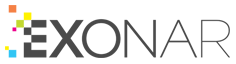Microsoft SharePoint 2007 and 2010
To create a new SharePoint 2007 or 2010 data source:
From the main menu select Data Sources
Click New ⇾ New Data Source
In the New Data Source dialog, select the dataset this new data source will belong to by:
choosing an existing data set from the dropdown, or
clicking Add to new Data Set and typing the name of your dataset
If you use option 3b, remember to add the dataset to at least one security group. If you don’t, no users will be able to see the data from this data source.
Click Next
Select the data source and click Next
Enter the credentials and details for the data source and click Next
Field
Description
User Name
User with read permissions on the data you want to crawl.
Password
The password for the user.
Domain
The domain the user belongs to.
Service Host
The IP address or fully qualified domain name of the server you want to crawl. Example: https://sharepoint.example.com
Site
Optional. You can use this field if you want to target a specific site on your SharePoint server.
Select the country for this data source and click Next
The country is used in geographical visualisations
Select the crawler
In Exonar 4.3.0 there are two crawlers; you will only see the crawler that works with this data source
Set the Crawl priority
Specify whether you want to crawl once or continuously
Click Start Crawl Immediately if you want to crawl the data right now
Or you can start a crawl manually anytime you want
Click Create Data Source
 See also: SharePoint URL lengths
See also: SharePoint URL lengths