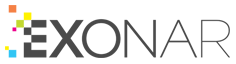File Share
This data source works with most SMB/CIFS-compliant devices, including Windows and Samba file shares.
Set up your file share
The way to do this varies depending on the systems you’re using. For example, on Windows you should share all the folders you want Exonar to crawl, but remember your local security policies.
Exonar requires list permission and read permission on every file and every folder in the share. If it finds a deny permission on any file or folder, it ignores:
the file
the folder
everything below the folder
Configure Exonar
To create a new File Share data source:
From the main menu select Data Sources
Click New ⇾ New Data Source
In the New Data Source dialog, select the dataset this new data source will belong to by:
choosing an existing data set from the dropdown, or
clicking Add to new Data Set and typing the name of your dataset
If you use option 3b, remember to add the dataset to at least one security group. If you don’t, no users will be able to see the data from this data source.
Click Next
Select the data source and click Next
Enter the credentials and details for the data source and click Next
Field
Description
Domain
The domain the user belongs to.
If the user does not belong to a domain you can use . (the full stop or period character) as the domain.
User Name
A user who has read access to the data you want to crawl.
Password
The password for the user.
Server
The IP address or fully qualified domain name of the target server.
Share
The name of the target share.
Path
The path to the directory where you want to crawl.
To crawl the entire share, specify a forward slash (/) or backslash (\).
If the target you want to crawl is //hrserver/hr/users/john:
the server is hrserver
the share is hr
the path is users/john
Select the country for this data source and click Next
The country is used in geographical visualisations
Select the crawler
In Exonar 4.3.0 there are two crawlers; you will only see the crawler that works with this data source
Set the Crawl priority
Specify whether you want to crawl once or continuously
Click Start Crawl Immediately if you want to crawl the data right now
Or you can start a crawl manually anytime you want
Click Create Data Source
Limitation
We do not currently crawl symbolic links. There would be a risk of infinite loops.
Note
Optionally, Exonar can attempt to preserve the last accessed date on files when we crawl them. If you would like to enable this feature, please contact our Support Team.