Recommendations
This page shows some recommendations and best practices for Advanced search.
Recommendation 1
Deselect the Match Exact checkbox
Suppose a document contains a telephone number in two different formats:
Call me on +441134961122. That's my home number.
Talk to you soon!
Antonio
+(44) 113 496 1122
What happens when we run this query?

Notice that we have three different telephone number strings here:
+441134961122 (44) 113 496 1127 44 113 496 1122
Obviously these are three representations of the same telephone number but they are, definitely, three different strings of characters.
When you turn Match Exact on, NOW Privacy performs a raw search. It returns no matches because the telephone number in the query doesn’t exactly match either of the telephone numbers that are in the document.
When you turn Match Exact off, NOW Privacy converts the two numbers in the document and the number you typed into the search box into a standard, ‘normalised’ format. In this case, both numbers in the document match the search.
So, select the Match Exact checkbox if you really want to perform a search on the raw data. But in most cases, it’s better to deselect it.
Recommendation 2
Use the Matches any of the Words search type whenever you can.
There are three search types:
Matches any of the Words
Matches the Phrase
Matches a Wildcard *
In most situations, Matches any of the Words is the best place to start. You can see that we’ve selected it in the next screenshot.
To find documents containing the word ‘red’:

To find documents containing either ‘red’ or ‘blue’:

To find documents containing the phrase ‘my shirt is blue’:

Notice that we wrap the phrase in single quotes here.
To find documents containing the phrase ‘my shirt is blue’ or the word ‘red’:

To find documents containing the phrase ‘my shirt is blue’ or the phrase ‘my shoes are black’:

To add a wildcard to match, at least, blue or black shirts:

Recommendation 3
You can use wildcards any time you want when you use Match any of the words.
The examples on this page show that you can use wildcards any time you want when your search type is Match any of the words.
There are three search types:
Matches any of the Words
Matches the Phrase
Matches a Wildcard *
and it might be tempting to think that Matches a Wildcard * is the only place where you can use wildcards. But Matches a Wildcard * serves a different purpose. You can read about that here.
Recommendation 4
You can use wildcards any time you want when you use Match the Phrase.
Recommendation 5
If Matches any of the Words doesn’t produce the results you’re looking for, try Matches the Phrase.
Remember, to specify a phrase in Matches any of the Words, use double quotes. To specify a phrase in Matches the Phrase, you don’t use any quotes.
Recommendation 6
Use the Match Exact checkbox when there are punctuation marks in your search term.
When NOW Privacy ingests data and performs tokenisation, it stores the string “Jehovah’s Witness” as three tokens:
Jehovah s witness
because it treats the apostrophe as if it were a space. Technically it’s called whitespace.
So, to search for Jehovah’s Witness you need to turn Match Exact on, which tells NOW Privacy to ignore the tokenisation and just search for the exact string you type into your Advanced search.

So, in general, remember to check Match Exact in searches for words that include apostrophes.
Also, remember that people sometimes misuse apostrophes, so a word in your data might include an apostrophe when it shouldn’t.
For example, when you’re searching for “CVs” and “resumes”, it might be helpful to search for “CV’s” and “resume’s” too.
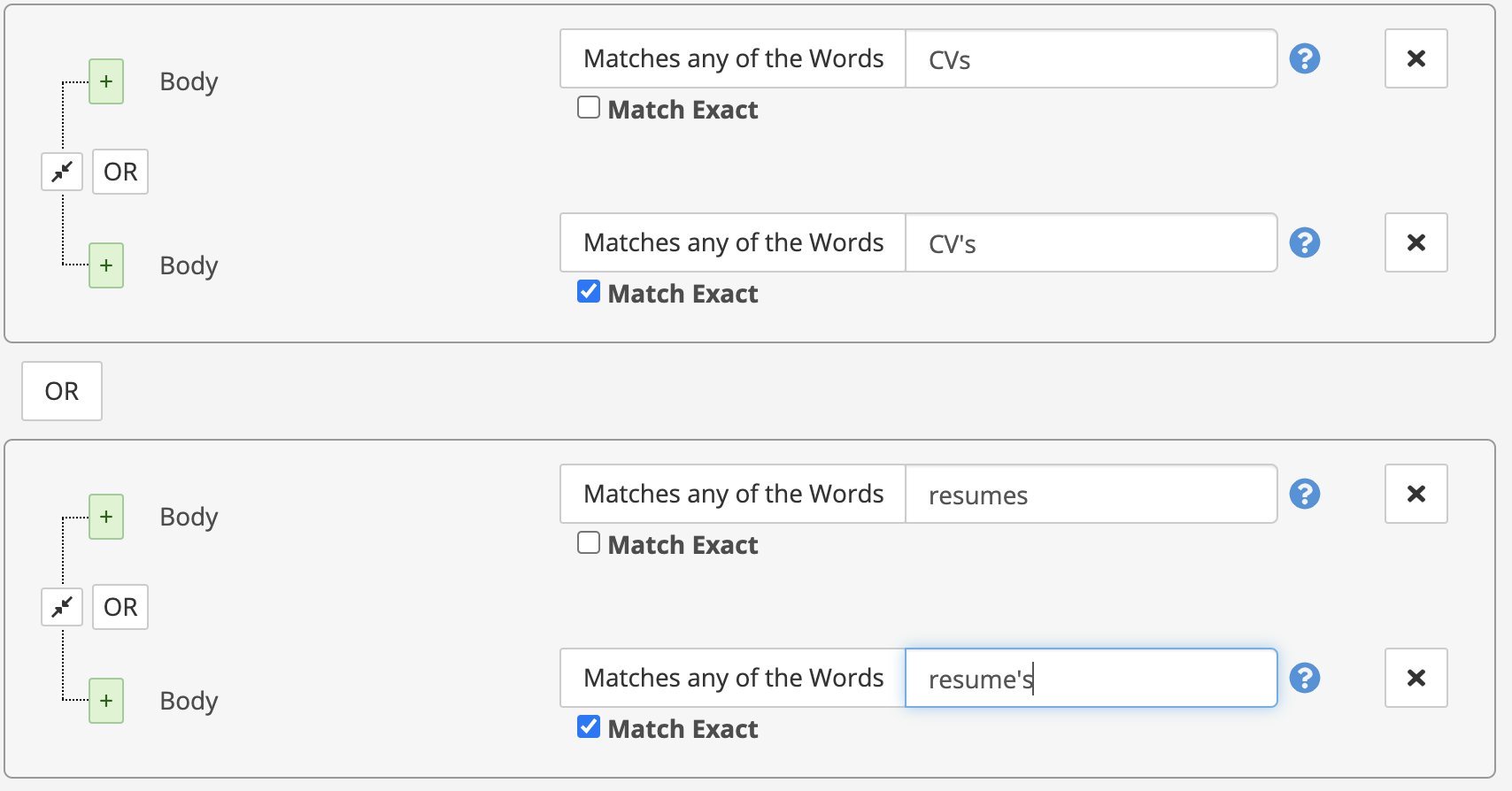
Keep in mind that Match Exact is availble for some metadata fields only.
