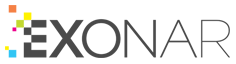Creating an advanced search
Take a look at our beginner’s tutorial on Query Builder.
Advanced search uses all the metadata fields that Exonar found when we crawled the data.
To create an advanced search:
From the main menu select Search
In the Search Type dropdown, select Advanced Search
Query Builder opens. On the left you can see the categories of metadata. You can browse them or search for a particular field if you know its name.
In the Filter Query Terms… box, search for the File Size metadata field.
Drag the File Size metadata field onto the query area.
Click the units next to the From box until shows GB
The options are:
B - bytes
KB - kilobytes
MB - megabytes
GB - gigabytes
TB - terabytes
PB = petabytes
In the From box, type 1
Run your query
Query Builder returns every item that is 1 GB or larger
 See also:
See also: