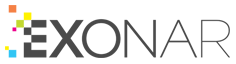Selecting charts to display for a search
By default, we display no charts following a:
On the Settings screen you can choose which charts you want to see and, optionally, tell Exonar to display them automatically.
Click the settings icon:

Click Settings
In the Search Page section, optionally checked Show charts by default
In the dropdown, choose which set of charts you want to see
Click Save Settings
If you checked Show charts by default, the charts appear automatically. If you didn’t, you can display them like this:
Run a search
Click View ⇾ Show Visualisation