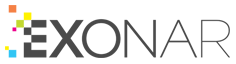Exporting results
To export the results of a search:
Click Export ⇾ Export results
In the Export All Results dialog, choose:
Data - to see the rows that matched the search
Data with matches - to see the rows that matched and also the reasons for each match
Summary - to see a summary of the results
Then click Next
Type a password and click Next
When you download the export as a compressed file, you’ll need this password to open the file
The password must:
contain at least one number
be at least 8 characters long
Check the export information and click Create Export
You will receive a notification when the export is ready for download.
Downloading the export
When you see the notification:
Click the notifications bell icon
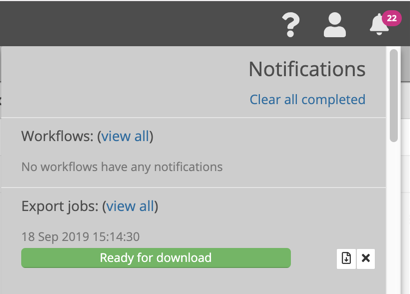
In Export jobs, click view all
Exonar displays a list of all the complete exports
Click Download for the export you want to download