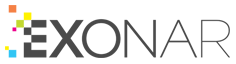Configuring the Risk dashboard
The Risk dashboard shows stored information that’s likely to conflict with your data risk policies.
To access the configuration dialog box:
From the main menu select System
Click Risk Categories
Exonar shows you the list of item types that the Risk dashboard looks for:
credit card data
email data
National ID numbers
telephone numbers
people’s names
Click one of those categories
Suppose we click the email address type
Setting the low, medium, and high item counts
Select the Criteria tab
Adjust the low, medium, and high boundaries
You can tune them to work with your policies and data
Click Update
Creating whitelists
Keep in mind that there are acceptable places to store sensitive data. For example, it is probably legitimate to store email addresses with your HR documents.
You can add locations to a white list so that items stored in safe places don’t appear on the Risk dashboard.
Select the White List tab
Type the path you want Exonar to ignore
Click Update