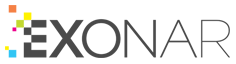Locking a user’s account
To lock a user’s account:
From the main menu select System
Click User Management
Select a user
In the Edit User dialog, click the Delete/Lock User tab
Click Lock this account
Note
You can unlock the account any time you want. Just come back here. The Lock the account button will now be an Unlock this account button.
The system locks a user’s account automatically if they have too many failed login attempts. You can unlock them in this dialog.
By default, users are allowed 10 failed login attempts before they’re locked out. If you would like to change this value, please contact the Exonar Support team.