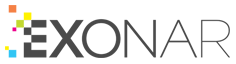Microsoft Exchange on Premise
To create a new Microsoft Exchange data source, fill these fields.
Create the data source in Exonar
From the main menu select Data Sources
Click New ⇾ New Data Source
In the New Data Source dialog, select the dataset this new data source will supply data to by:
choosing an existing data set from the dropdown, or
clicking Add to new Data Set and typing the name of your dataset
If you use option 3b, remember to add the dataset to at least one security group. If you don’t, no users will be able to see the data from this data source.
Click Next
Select the data source and click Next
Enter the credentials and details for the data source and click Next
Field
Description
Exchange User
A user who has read access to the data you want to crawl and the ability to read mailboxes using Microsoft Identity Impersonation †.
Exchange Password
Password for the Exchange user.
Directory User
User name for the connection to the Active Directory Server.
Directory Password
Password for the Directory user.
Exchange Protocol
HTTP or HTTPS.
Exchange Server
The IP address or fully qualified domain name of the target Exchange server.
Directory Server
The IP address or fully qualified domain name of the target Active Directory server.
Mailbox
Optional. Specify one mailbox to crawl. For example: me@example.com
If not specified, we crawl all mailboxes retrieved from the LDAP server that match the configured directory filter and for which the Exchange User has permissions.
† Therefore, we only support objects that are accessible through impersonation.
Select the country for this data source and click Next
The country is used in geographical visualisations
Select the crawler
In Exonar 4.0.1 there are two crawlers; you will only see the crawler that works with this data source
Set the Crawl priority
Specify whether you want to crawl once or continuously
Click Start Crawl Immediately if you want to crawl the data right now
Or you can start a crawl manually anytime you want
Click Create Data Source
 See also Microsoft Office 365 Exchange
See also Microsoft Office 365 Exchange