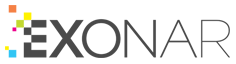Understanding data subject search
The data subject search form is divided into sections:
Name
Address
Phone Number
Email
Date of Birth
National Insurance Number
Other
- Primary sections
Give you a higher probability of identifying an individual. For example, every National Insurance number is unique. The primary sections are Name, Phone Number, Email, and National Insurance Number.
- Secondary sections
May be relevant to an individual but are not unique. For example, many people can share the same date of birth. The secondary sections are Address, Date of Birth, and Other.
Each section has one or more fields.
Using multiple values
You can enter multiple values in:
Name
Address
Phone Number
Email
Other
If you use multiple values in a section, Exonar uses a logical OR in the sub-query. For example, if you give the first name as ‘Jon Jonathon John’, any of those values will trigger a hit.
Making queries
We combine the fields in each section into a sub-query. Then we combine all the sub-queries into a final search query.
If you enter values in at least one primary section, the search finds items that match any of those values.
If you enter values in no primary sections, the search finds items that match any of the values you enter in the secondary sections.
Best practice: enter values in at least one primary section.
Using the Other field
You can enter any word or phrase in the Other field. Exonar searches these metadata fields:
Examples
You enter a name and a telephone number
These are both primary sections
The search finds all items containing either the name or telephone number or both
You enter a name, address, and National Insurance number
This is a mix of primary and secondary sections
The search finds all items containing either the name or National Insurance number
It does not find items containing the address but not the name or National Insurance number
Although the address does not affect which results are returned, documents containing the address are likely to be ranked higher, and the address will be highlighted in the item preview
The address will be included in an export with matches export
You enter an address and date of birth
These are both secondary sections
The search finds all items containing either the address or the date of birth